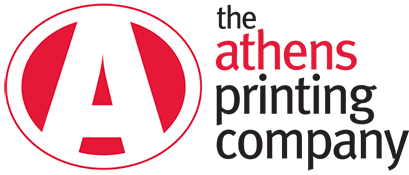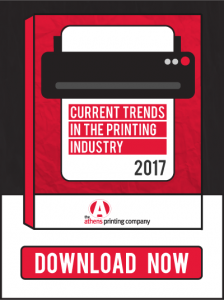This is very important if we are running your job on an offset press. If your text isn’t 100% black, then it has the potential to look “fuzzy” depending on the font size and style. Instead of having your text set to “rich black” make sure that it is set to 0/0/0/100.

Frequently Asked Questions
What color should my text be?
What is Athens Printing Company's turnaround time?
Our standard turnaround time is 3-5 business days on print orders and 10 business days on promotional items and corporate gifts. If you need it faster, we’re happy to work with you to meet your deadline.
What does Print-Ready mean?
Print ready means that the file is in a format that is ready to be run on a digital press or can be processed for production on an offset press. The file should have ⅛” bleed on each edge (if bleeds are to be included in the design), all images should be at least 300 dpi and saved as a press quality PDF.
If you’re submitting a file print-ready this means that no additional design work is needed by our design staff and it is ready to be sent to production.
Should I contact the printer in advance for larger projects?
We definitely recommend giving us a heads up for large projects. This way we can make sure your paper is ordered and schedule your project accordingly to meet any deadline.
Should I check with the Athens Printing Design team to make sure something is print ready before I send it to production?
Always! Also, we will definitely reach out if the file isn’t ready for production. We’ll either ask you to make the necessary revisions or we will make them ourselves with your permission.
Should I run my project on a digital or offset press?
The press we run your job on will depend on a few factors such as run length, finished size of the project, paper stock, deadlines, coating requirements, etc.. We’ll work with you during the consult to choose all of the best options to make your project the way you want it.
What does dpi mean? Why do designs need to be 300 DPI?
DPI (or PPI) means dots (pixels) per inch. DPI measures the resolution of a digital image. The higher the resolution, the crisper and clearer the image will be. Anything less than 300 dpi will have low resolution and look “fuzzy”.
In Illustrator, the default setting is 300 dpi when creating a new document. Under “advanced” make sure raster effects is 300 dpi.
In Photoshop, menu > image > image size. Make sure resolution is set at 300 pixels per inch.
In InDesign, the DPI of the image is determined before it is brought into this program.
What is a PDF and why is this the preferred file type?
Portable Document Format. This is the preferred file type for printers to receive because the formatting with these files transfers correctly from computer to computer. Unlike Microsoft Office, a PDF will open on any version of Adobe Reader or Adobe Acrobat and appear as it is supposed to appear. In Office, different versions of these programs can cause the information and formatting to be dramatically altered.
What is bleed, trim & safe area?
Commercial Printing presses are not able to print ink all the way out to the edge of the paper. In order to produce pieces with a background color or image that goes to the edge of the page you need to make sure the background or image “bleeds” off the edge
1. Bleed: Is the extra ⅛” of print area that will be trimmed off when making an image into its finished size. Since this area is being trimmed off make sure that no critical text of logos are here.
2. Trim Size: This is the final size of your print piece after the press sheet has been trimmed down.
3. Safe Area: The safe area is ⅛” inside of the final trim size. This is where you want to keep important things like logos and text. During printing and trimming paper can shift, expand and contract.
Should I create my file to its exact finished size?
The only time you should ever make your design file size match the pieces finished size is when there is no bleed. If it has a bleed, please design your file with ⅛ bleed on all four sides.
What paper should the job be printed on?
Paper stock has a huge impact on perception. A heavier paper option like cover stock is perfect for postcards, business cards, pocket folders and door hangers. Thick stocks invoke a feeling of quality and durability.
The grain of the paper’s fiber and special textures can help convey sophistication and present a refined look.
Paper color can help communicate your brand when you’re working on a text only project. Consider a bright or dull hue to differentiate yourself.
Local print shops are well versed on all paper types and most are very willing to give you samples to help in the decision making process. You know your brand better than anyone and it’s super important to choose a paper that reflects your message.
How do you ensure colors turn out the way you want?
A common disappointment is for a customer to not be happy with the color of their finished print project. Making sure your job is setup as CMYK instead of RGB is essential. Your computer screen gives off colored light as RGB and the brilliance of those colors is dependent on the light of the computer. Making sure that your job is set up as CMYK will ensure that the finished product looks the way you intended.
When printing on an offset press you can elect to choose Pantone colors to ensure the color of your project is exactly what you want. There are many Pantone resources available online, but the best way to view how a Pantone color will actually look is to visit a print shop and look at a swatch book with an expert.
To set up Photoshop to work in CMYK do the following: Under menu bar at top, image > mode > CMYK.
To set up Illustrator to work in CMYK do the following: Menu bar > file > document color mode > choose CMYK
To set up Photoshop to work in CMYK do the following: Under menu bar at top, image > mode > CMYK.
InDesign’s default is set to CMYK.
How do I match colors from a previous job?
If you’re duplicating a previous job it’s typically easy for your print shop to match colors. If the job was produced as spot colors with your Pantone colors then it should match flawlessly. Even if you switch printers, Pantone will always be accurate because it is the industry standard..
If you’re attempting to match colors from a job that was run on a digital press an exact match can be tricky. If you’re using the same print shop and they’re producing your job on the same digital press as before then it shouldn’t be much of an issue. However, if you’ve changed printers or they’re using a different digital press then an exact match can be very difficult to achieve.
Colors look different based on paper stock, machine settings, and machine temperature. If you want to know exactly what a digitally printed piece will look like, it’s best to reduce variable factors such as paper and print density and view your proof with print settings the same as settings that will be used to complete the project. Digital presses mix colors automatically instead of manually like a pressman would on an offset press.
When trying to ensure an exact match, it’s always best to ask your printer for a hard-copy, color proof. This will help you and your printer be on the same page for how the finished product should look.
What file format should my job be submitted in?
This is the usually the area where most customers and print shops have trouble communicating. For instance, maybe you designed a postcard in Microsoft Publisher and submitted it to your print shop as a .pub file. The print shop probably called or emailed you back asking for something different, they likely asked you to save it as a PDF and to send it to them again. Different shops have different standards for print ready files. We always prefer press quality PDFs.
After you’ve finished designing your project your file will likely have multiple layers. It is good for you to have a file saved with these layers intact for any future edits. However, flattening or compressing your file before sending it to the printer will save you time and transfer speed.
Here’s how to flatten images in Adobe programs:
Photoshop – layer > flatten image
Illustrator – Better to keep your separate layers and export file as print ready PDF.
InDesign – select layers tab (window > layers) > hold shift and select layers in layers tab > choose = (more layer options) > merge layers
If you’re designing a piece that will be print-ready then you should plan to send it in as a pdf and not have the print shop design staff make any changes. However, if you intend for the print shop design staff to make changes it’s best to give them your file in its native format: InDesign, Illustrator, Photoshop, Publisher, etc. If you’re sending a native file, please make sure to package your file with all fonts and links.
Here are the capabilities of different file types:
JPG – a file format that can be opened/placed in design software. Needs to be 300 dpi or larger. Can only be manipulated in photoshop.
PDF – a transferable document that can be shared and exported across multiple computer platforms and a variety of design software
EPS – a vector-based graphics file that can contain text and/or graphics. Can be manipulated (in size and color) in Illustrator
TIFF – a “lossless” compression format – maintains image integrity/clarity. Can be saved with transparent backgrounds, unliked JPGs.
AI – an illustrator file with similar capabilities as an EPS
If text/graphics are what needs to be used/manipulated/printed, outlines AI/EPS files or PDFs are best file formats.
What is finishing and why does it matter?
Finishing entails a multitude of options for your project that range from folding, to saddle stitching, and even applying special paper finishes.
Scoring and folding is a common finishing process. If you plan to have your project scored and folded it’s best to make sure no text is on the score line during the design process. If text is on the score line, the text will be slightly distorted due to the score and will become hard to read if it’s small. Additionally, if it’s folded it will begin to wear and become even harder to read.
Building on scoring and folding, you may be designing a multi page book that will be saddle stitched or perfect bound. If saddle stitching – keep information away from the center gutter – preferably at least 1/2?”. If perfect binding, coil binding, or three hole drilling, allow ½” from the center gutter. This will rotate between left side and right side pages. Left side pages need ½” margin on the right side, right side pages need ½” margin on the left side.
Most print shops have the capability to provide special coating finishes like UV coatings and aqueous coatings such as high gloss, satin and soft touch. These finishes really make your product stand out and provide an additional layer of protection for your piece.
What is aqueous coating? What is it good for and what are its drawbacks?
Aqueous coating is a fast-drying, water-based, protective coating which is applied while the paper stock is on press to achieve a finish that exceeds the quality of a varnish. This water-based finish dries quickly and is resistant to smudges and fingerprints. Environmentally friendly, will not yellow over time, comes in a variety of versions (glossy, satin, soft touch). Draw backs: difficult to write on.
What Does The Proof Approval Process Look Like?
Proof approval can be a time consuming process, especially if you are having someone else design your piece and then you have to pass it around your organization to get everyone to sign off on the project. In the print world we’ve learned from experience that for every person that must approve a piece you can add between 12 and 24 hours to the process. The ideal number of people involved in a proof should be one, two at a maximum. The less people communicating with the printer, the less confusion!
After the initial consultation, our designers will create a digital proof for you to review. After you make changes, assuming changes are needed, we’ll update the design file to reflect the changes and send you an updated proof. This process will continue for as long as it needs to. Once you’re happy with the file, you either send us an email with the approval or you can physically sign a printed proof. Once the approval is taken care of, we begin production.
Proof approval is one of the most important parts of the design and consultation process. We want you to be 100% satisfied with your project and part of that is for your printed piece to be free of any graphic or grammatical errors. We always ask for approval in writing, even if it’s a reprint, because you might catch an error you didn’t see the previous run.
What is UV coating? What is it good for and what are its drawbacks?
UV coating, or ultraviolet coating, is a very glossy, shiny coating applied to the printed paper surface and cured on a special machine using ultraviolet light. These special UV coatings harden, or cure when they receive ultraviolet radiation. UV coating makes your printed piece eye catching, and is perfect for products such as postcards, hand-out sheets, presentation folders, business cards and catalogs, or any product that can benefit from a rich, glossy look. Benefits: high shine, abrasion resistant, makes colors pop, UV coatings are free of solvents and do not emit volatile organic compounds (VOCs) when cured. Set backs: can’t be written on, shows fingerprints easily on darker colors.
CAN HELP WITH YOUR PRINTING NEEDS